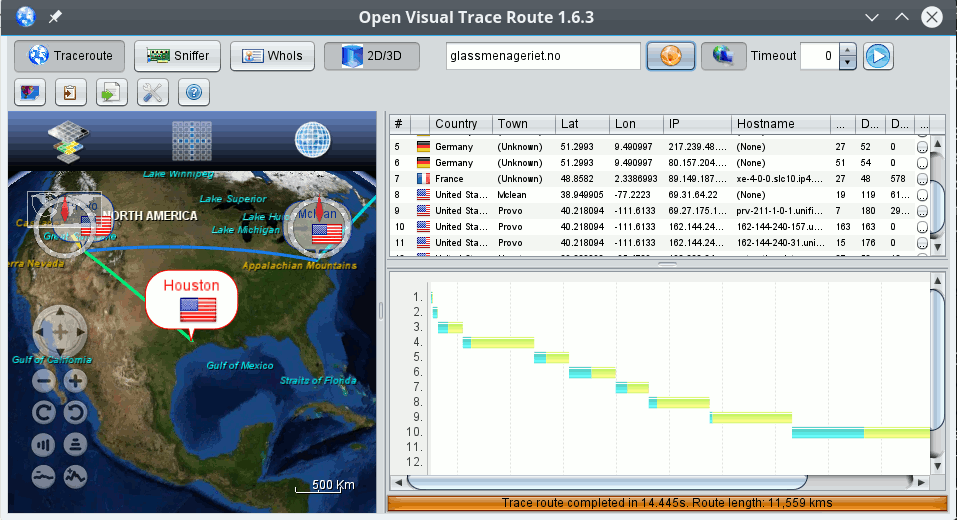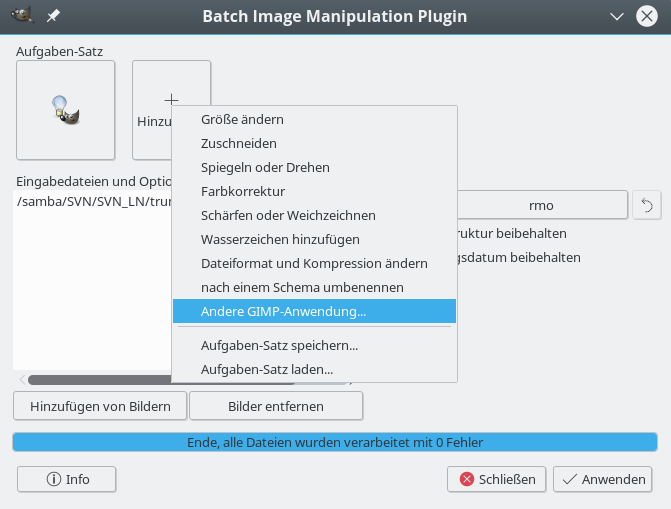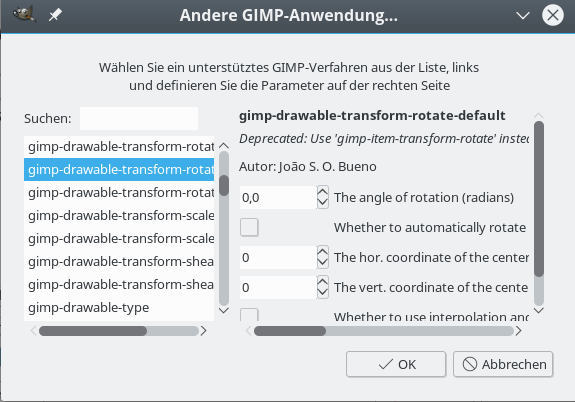Habe heute ein Upgrade eines Opensuse 13.1-Systems auf Opensuse Leap 42.1 durchgeführt. Das ging – bis auf einige typische OS 42.1-Probleme, die ich bereits an anderer Stelle in diesem Blog beschrieben habe, ganz gut.
Gestolpert bin ich dann allerdings über ein Problem mit der VMware-Workstation. Die auf dem fraglichen System installierte Version war WS 11.1.0.
Da sich der Kernel gegenüber der Version von 13.1 inzwischen natürlich massiv verändert hatte (aktuelle Leap42.1-Kernelversion 4.1.27), führte der Versuch VMware WS zu starten, zu einer automatisch eingeleiteten Neu-Kompilation der wichtigsten VMware-Module. Dieser Kompilationsversuch scheitert aber leider an dem vmnet-Modul; nachfolgend ein Auszug aus der Log-Datei:
2016-09-26T14:13:52.987+02:00| vthread-4| I120: Successfully extracted the vmnet source.
2016-09-26T14:13:52.987+02:00| vthread-4| I120: Building module with command “/usr/bin/make -j8 -C /tmp/modconfig-jZLoM6/vmnet-only auto-build HEADER_DIR=/lib/modules/4.1.31-30-default/build/include CC=/usr/bin/gcc IS_GCC_3=no”
2016-09-26T14:13:54.615+02:00| vthread-4| W110: Failed to build vmnet. Failed to execute the build command.
….
2016-09-26T14:14:12.914+02:00| vthread-4| I120: Read 17587 symbol versions
2016-09-26T14:14:12.914+02:00| vthread-4| I120: Invoking modinfo on “vmmon”.
2016-09-26T14:14:12.919+02:00| vthread-4| I120: “/sbin/modinfo” exited with status 0.
2016-09-26T14:14:12.919+02:00| vthread-4| I120: Invoking modinfo on “vmnet”.
2016-09-26T14:14:12.924+02:00| vthread-4| I120: “/sbin/modinfo” exited with status 256.
2016-09-26T14:14:13.334+02:00| vthread-4| I120: Setting destination path for vmnet to “/lib/modules/4.1.31-30-default/misc/vmnet.ko”.
2016-09-26T14:14:13.334+02:00| vthread-4| I120: Extracting the vmnet source from “/usr/lib/vmware/modules/source/vmnet.tar”.
2016-09-26T14:14:13.344+02:00| vthread-4| I120: Successfully extracted the vmnet source.
2016-09-26T14:14:13.344+02:00| vthread-4| I120: Building module with command “/usr/bin/make -j8 -C /tmp/modconfig-sDUVWe/vmnet-only auto-build HEADER_DIR=/lib/modules/4.1.31-30-default/build/include CC=/usr/bin/gcc IS_GCC_3=no”
2016-09-26T14:14:14.951+02:00| vthread-4| W110: Failed to build vmnet. Failed to execute the build command.
Dieses Problem lässt sich beheben, ohne gleich für teures Geld auf die WS 12 upgraden zu müssen. Es handelt sich nämlich um einen Fehler, der in einer späteren Version behoben wurde.
Kurz gesagt: Version 11.1.4 der WS runterladen => Installieren => VM-Ware WS auch unter Opensuse Leap 42.1 weiter betreiben !