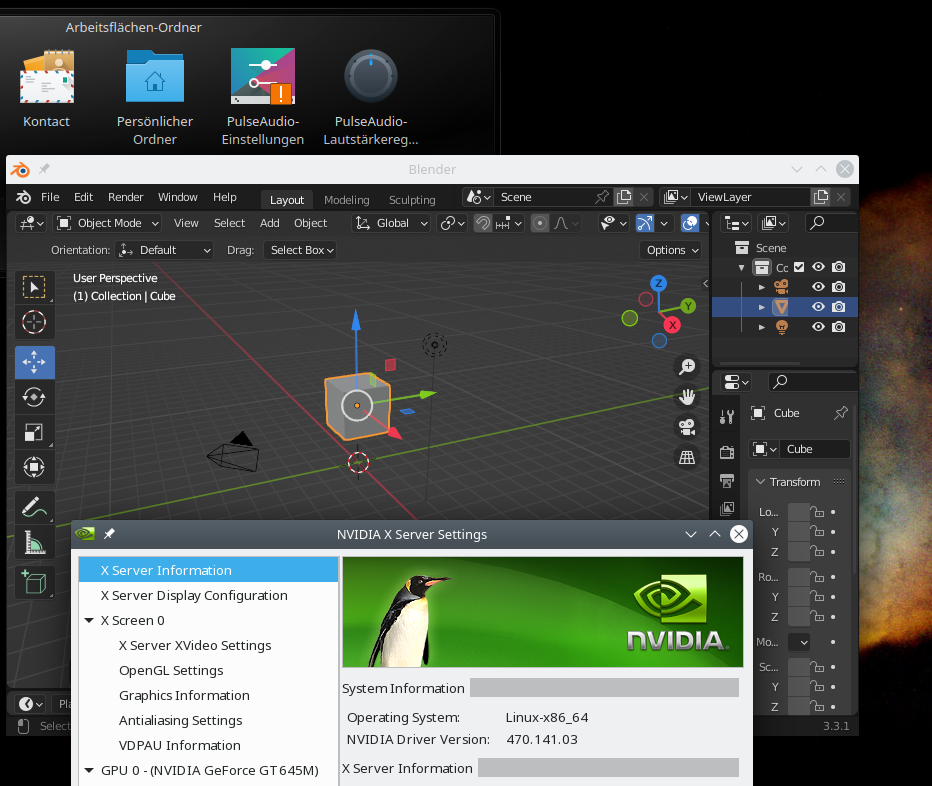Some days ago I wanted to perform some Blender experiments on my laptop. Before I had upgraded most of the installed Leap 15.3 packages installed. Afterwards I thought this was a good opportunity to bring my flatpak based installation of Blender up to date, too.
A flatpak installation of Blender had been necessary since I had changed the laptop’s OS to Opensuse Leap 15.3. Reason: Opensuse did and does not offer any current version of Blender in its official repositories for Leap 15.3 (which in itself is a shame). (I have not yet checked whether the situation has changed with Leap 15.4.)
Blender’s present version available for flatpak is 3.3.1. I had Blender version 3.1 installed. So, I upgraded to version 3.3.1. However, this upgrade step for Blender alone did not work. (In contrast to a snap upgrade).
The problem
The sequence of commands I used to perform the update was:
flatpak remote-add --if-not-exists flathub https://flathub.org/repo/flathub.flatpakrepo flatpak update org.blender.Blender flatpak list
The second command brought Blender V3.3.1 to my disk. However, when I tried to start my new Blender with
flatpak run org.blender.Blender &
the system complained about a not working GLX and GL installation.
But, actually my KDE desktop was running on the laptop’s Nvidia card. The laptop has an Optimus configuration. I use Opensuse Prime to switch between the Intel i915 driver for the graphics card integrated in the processor and the Nvidia driver for the dedicated graphics card. And Nvidia was running definitively.
The cause of the failure and its solution
Flatpak requires the right interface for the Nvidia card AND the presently active GLX-environment to start OpenGL applications.
A “flatpak list” showed me that I had an “app” “nvidia-470-141-01” running.
Name Application ID Version Branch Installation Blender org.blender.Blender 3.3.1 stable system Codecs org.blender.Blender.Codecs stable system Freedesktop Platform org.freedesktop.Platform 21.08.16 21.08 system Mesa org.freedesktop.Platform.GL.default 21.3.9 21.08 system nvidia-470-141-01 org.freedesktop.Platform.GL.nvidia-470-141-01 1.4 system Intel org.freedesktop.Platform.VAAPI.Intel 21.08 system ffmpeg-full org.freedesktop.Platform.ffmpeg-full 21.08 system openh264 org.freedesktop.Platform.openh264 2.1.0 2.0 system
A quick view to the nvidia-settings and YaST showed me, however, that the drivers and other components installed on Leap 15.3 were of version “nvidia-470-141-03”.
Then I tried
mytux:~ # flatpak install flathub org.freedesktop.Platform.GL.nvidia-470-141 Looking for matches… Similar refs found for ‘org.freedesktop.Platform.GL.nvidia-470-141’ in remote ‘flathub’ (system): 1) runtime/org.freedesktop.Platform.GL.nvidia-470-94/x86_64/1.4 2) runtime/org.freedesktop.Platform.GL.nvidia-470-141-03/x86_64/1.4 3) runtime/org.freedesktop.Platform.GL.nvidia-470-141-10/x86_64/1.4 4) runtime/org.freedesktop.Platform.GL.nvidia-470-74/x86_64/1.4 5) runtime/org.freedesktop.Platform.GL.nvidia-430-14/x86_64/1.4 6) runtime/org.freedesktop.Platform.GL.nvidia-390-141/x86_64/1.4 Which do you want to use (0 to abort)? [0-6]: 2
This command offered me a list to select the required subversion from. In my case option 2 was the appropriate one.
And indeed after the installation I could start my new Blender version again.
By the way: Flatpak allows for multiple versions to be installed at the same time. Like:
Name Application ID Version Branch Installation Blender org.blender.Blender 3.3.1 stable system Codecs org.blender.Blender.Codecs stable system Freedesktop Platform org.freedesktop.Platform 21.08.16 21.08 system Mesa org.freedesktop.Platform.GL.default 21.3.9 21.08 system nvidia-470-141-03 org.freedesktop.Platform.GL.nvidia-470-141-03 1.4 system nvidia-470-141-10 org.freedesktop.Platform.GL.nvidia-470-141-10 1.4 system Intel org.freedesktop.Platform.VAAPI.Intel 21.08 system ffmpeg-full org.freedesktop.Platform.ffmpeg-full 21.08 system openh264 org.freedesktop.Platform.openh264 2.1.0 2.0 system
Conclusion
Your flatpak installation must provide a version of the ‘org.freedesktop.Platform.GL.nvidia-xxx-nnn-mm’ packet which matches the present Nvidia driver installation on your Linux operative system.
Do not forget to upgrade flatpak packets for NVidia after having upgraded Nvidia drivers on your Linux OS!
Links
https://github.com/flathub/ org.blender.Blender/ issues/97
Replacing unstable Blender 2.82 on Leap 15.3 with flatpak or snap based Blender 3.1