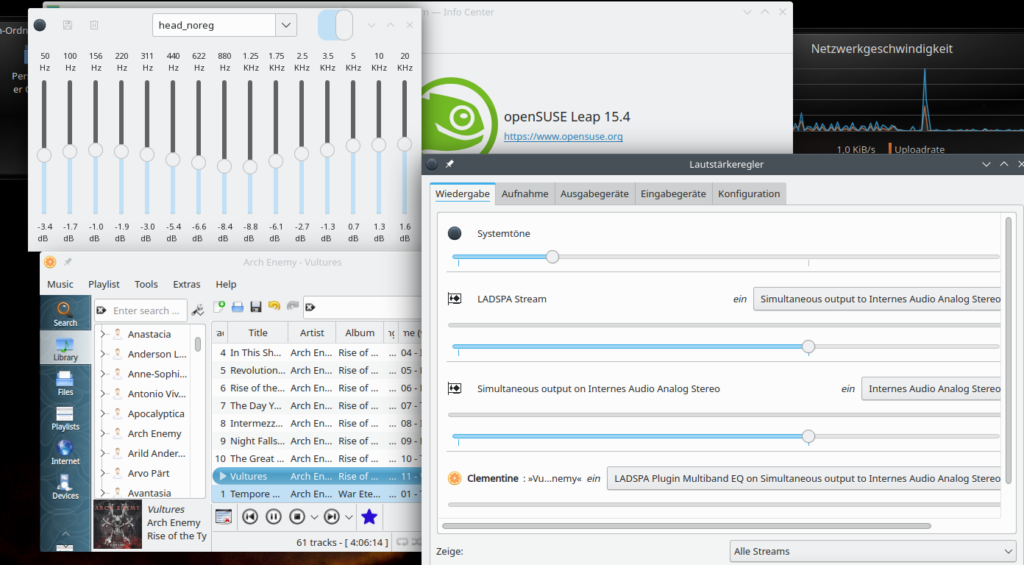Presently, I work a lot on an old laptop which has a so called Optimus combination of a dedicated Nvidia GPU and an Intel GPU coming with the main CPU-processor. “prime-select” is a tool which Opensuse includes with Leap 15.4 to provide an efficient way of controlling which GPU shall be used. As good as prime-select has worked for me on Leap 15.3 and also some time with Leap 15.4 recent updates of a variety of SW packages lead into trouble.
I had the Nvidia card active before the SW updates. After a cold restart of the system it did no longer start the SDDM display manager on the default systemd target. This happened even when the updates did not directly affect the kernel or the Nvidia kernel modules.
The problem always had to do with bbswitch turning off the Nvidia device when the system switched to the default graphical target. And with a turned off Nvidia graphics device the Nvidia drivers can not be loaded.
So some SW updates lead to a change of the configuration prime-select had set up before the updates. The stupid thing is that it is not quite so simple to get things back to work. To try to us “init 3” to go to a console interface on a non-graphical target and then use “prime-select nvidia” plus a subsequent “init 5” on the command line does not work. You do not change the wrong bbswitch actions that way. You can also turn bbswitch off by “tee /proc/acpi/bbswitch <<< OFF". And then load the Nvidia driver successfully. But trying to afterward switch to the standard graphical target invokes bbswitch again in the wrong way. It is a bit of a mess. The following steps seem to work to get back to normal operation again:
- Step 1: Use “init 3” on a console terminal.
- Step 2: Use the command “prime-select intel”.
- Step 3: Restart your system. It should boot now into the graphical target based on the i915 intel GPU driver.
- Step 4: Ignore any information from a prime-select icon. It shows you a plainly wrong info that you are using Nvidia.
- Step 5: Log in as root on a root terminal window. Switch bbswitch off (e.g. by the command given above). Load the Nvidia module by “modprobe nvidia”. Check via lsmod that it is successfully loaded.
- Step 6: Type in “prime-select nvidia”.
- Step 7: Log out from your graphical interface.
- Step 8: Check that SDDM or whatever display manager is started with bbswitch not shutting down the Nvidia card. Log inn with the Nvidia card active.
- Step 9: Check that the Nvidia driver is still loaded on a root terminal window. Then issue “mkinitrd” and restart your Leap 15.4 system.
Afterward using the “prime-select intel” or “prime-select nvidia” commands at the command line of a root terminal window, a logout from the graphical desktop and a login again via the restarted graphical display manager switches correctly between the cards.
However, the prime-select applet gives you wrong information when the intel card is active. And it does not give you the chance to switch back to the Nvidia card again. Its stupid, but no major problem as long as the basic prime-select command does its job on the command line.
Hope this helps people having to work with Opensuse on an Optimus system.