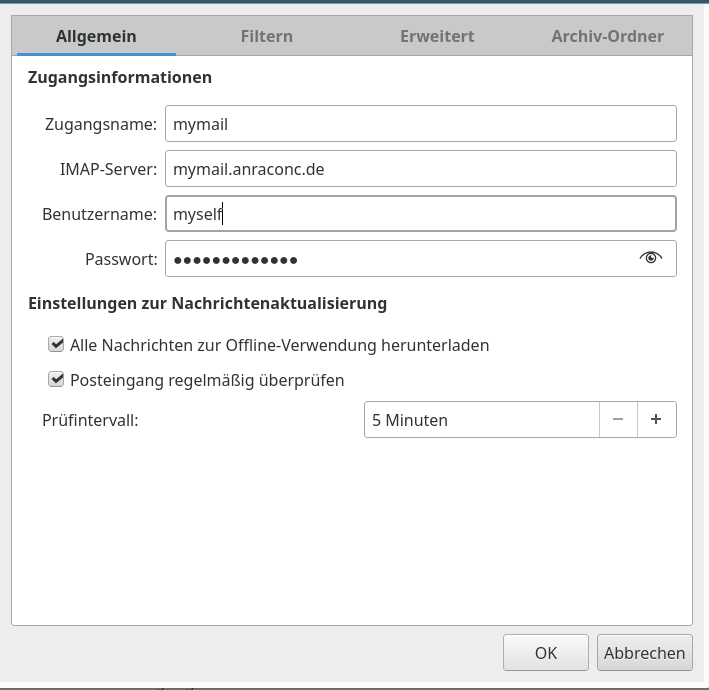In my last article on TinyCA2
TinyCA2 as a replacement for YaST’s CA-tools on Opensuse Leap servers with TLS/SSL – I
I discussed how to open an new CA and how to create a server certificate (plus private key) with SHA256 as the preferred hashing algorithm. We saw that TinyCA2 offers an option to export the certificate’s private key with or without password. I also gave an “openssl” command for stripping a key off its password later on – even if it was exported with a password in the beginning.
We have followed a policy of using a server wide TLS/SSL-certificate for all TLS/SSL-based services run on a server – in our case on a server “myserv.anraconc.de”. Therefore we have copied the certificate’s pem file and the key’s pem file to the directory “/etc/ssl/servercerts” with file names “servercert.pem” and “serverkey.pem”.
In addition we naively copied the CA certificate as file “anraconc-CA.pem” into the central directory “/etc/ssl/certs” which contains (links to) all trusted certificates on an Opensuse system.
If the private key was exported with a password we have a problem with automated system and service starts: As the private key of a server certificate must in some cases also by system users starting and running services we would be asked to provide a password interactively, whenever the service is started – e.g. during system startup. To avoid such a situation we need a private key without password – hence we have to deal carefully with read access rights. Actually, we need to find out which services – not started or run by root – need the access right for its special system user. For the time being we took away all read rights for “others” from the server key for the system “myserv”.
In this second article I discuss the changes to be made to the configuration of two services – Apache2 and OpenLDAP on server “myserv”. After a test we shall detect that Opensuse rebuilds the contents of “/etc/ssl/certs” during a reboot – and references of our services to the CA’s certificate will fail. I shall show where to save our CA certificate to make it permanently available.
Re-configuring a local Apache service for the new CA and the changed server certificate
As I had used a server wide certificate on “myserv” already at times when YaST’s CA-administration was still available, I expected that the required changes to the service configuration would be limited to providing the path to the new CA certificate. The example of the Apache service proved that this really was true.
In my case I use virtual domains with my Apache server for Intranet sites. The configuration of the SSL-setup then is to be found in either a central file as “/etc/apache2/ssl-global.conf” or in “/etc/apache2/vhosts.d/vhost-ssl.conf” for individual domains. I used the latter file. I shall only show the most simple case here – with just a main standard domain associated on an Opensuse system with the directory “/srv/www/htdocs”. Other domains would get the same SSL settings (if you do not plan to issue different certificates for each intranet domain):
<VirtualHost *:443>
# General setup for the virtual host
DocumentRoot "/srv/www/htdocs/"
ServerName myserv
#ServerAdmin webmaster@example.com
ErrorLog /var/log/apache2/error_log
TransferLog /var/log/apache2/access_log
# SSL Engine Switch:
# Enable/Disable SSL for this virtual host.
SSLEngine on
# SSL Cipher Suite:
# List the ciphers that the client is permitted to negotiate.
# See the mod_ssl documentation for a complete list.
SSLCipherSuite ALL:!
ADH:!EXPORT56:RC4+RSA:+HIGH:+MEDIUM:+LOW:+SSLv2:+EXP:+eNULL
# Server Certificate:
# Point SSLCertificateFile at a PEM encoded certificate. If
# the certificate is encrypted, then you will be prompted for a
# pass phrase.
SSLCertificateFile /etc/ssl/servercerts/servercert.pem
# Server Private Key:
# If the key is not combined with the certificate, use this
# directive to point at the key file.
SSLCertificateKeyFile /etc/ssl/servercerts/serverkey.pem
# Server Certificate Chain:
# Point SSLCertificateChainFile at a file containing the
# concatenation of PEM encoded CA certificates which form the
# certificate chain for the server certificate.
SSLCertificateChainFile /etc/ssl/certs/anraconc-CA.pem
#
# NOTE: here you should later on use the Common Name of your CA certificate !
# See below !
.....
......
Note that I referred to the CA certificate at “/etc/ssl/certs” in the CA chain setting. The server certificate and key files are referred to already by the standard paths “/etc/ssl/servercerts/servercert.pem” and “/etc/ssl/servercerts/serverkey.pem”.
With this changed configuration file we restart our Apache service:
myserv:/etc/apache2/vhosts.d # vi vhost-ssl.conf
myserv:/etc/apache2/vhosts.d # systemctl restart apache2.service
myserv:/etc/apache2/vhosts.d # systemctl status apache2.service
● apache2.service - The Apache Webserver
Loaded: loaded (/usr/lib/systemd/system/apache2.service; enabled; vendor preset: disabled)
Active: active (running) since Sat 2019-07-20 15:37:29 CEST; 11s ago
Process: 20435 ExecStop=/usr/sbin/start_apache2 -DSYSTEMD -DFOREGROUND -k graceful-stop (code=exited, status=0/SUCCESS)
Main PID: 20443 (httpd-prefork)
Status: "Total requests: 0; Current requests/sec: 0; Current traffic: 0 B/sec"
Tasks: 6
CGroup: /system.slice/apache2.service
├─20443 /usr/sbin/httpd-prefork -DSYSCONFIG -DSSL -C PidFile /var/run/httpd.pid -C Include /etc/apache2/sysconfig.d//loadmodule.conf -C Include /etc/a>
├─20449 /usr/sbin/httpd-prefork -DSYSCONFIG -DSSL -C PidFile /var/run/httpd.pid -C Include /etc/apache2/sysconfig.d//loadmodule.conf -C Include /etc/a>
├─20450 /usr/sbin/httpd-prefork -DSYSCONFIG -DSSL -C PidFile /var/run/httpd.pid -C Include /etc/apache2/sysconfig.d//loadmodule.conf -C Include /etc/a>
├─20451 /usr/sbin/httpd-prefork -DSYSCONFIG -DSSL -C PidFile /var/run/httpd.pid -C Include /etc/apache2/sysconfig.d//loadmodule.conf -C Include /etc/a>
├─20452 /usr/sbin/httpd-prefork -DSYSCONFIG -DSSL -C PidFile /var/run/httpd.pid -C Include /etc/apache2/sysconfig.d//loadmodule.conf -C Include /etc/a>
└─20453 /usr/sbin/httpd-prefork -DSYSCONFIG -DSSL -C PidFile /var/run/httpd.pid -C Include /etc/apache2/sysconfig.d//loadmodule.conf -C Include /etc/a>
Jul 20 15:37:29 myserv systemd[1]: Starting The Apache Webserver...
Jul 20 15:37:29 myserv start_apache2[20443]: [Sat Jul 20 15:37:29.522427 2019] [so:warn] [pid 20443] AH01574: module authn_core_module is already loaded, skipping
Jul 20 15:37:29 myserv systemd[1]: Started The Apache Webserver.
Obviously, only root needs to read “/etc/ssl/servercerts/serverkey.pem” for starting the service – although multiple “httpd-prefork” processes later on are run by the system user “wwwrun”. However, the first one is run by root.
Note:
If you get any trouble here, please have a look into the Apache log files (in my case in “/var/log/apache2/error.log”). If you see something there like
[Sat Jul 20 14:56:15.132380 2019] [ssl:emerg] [pid 13320] AH02561: Failed to configure certificate myserv:443:0, check /etc/ssl/servercerts/servercert.pem
[Sat Jul 20 14:56:15.
132404 2019] [ssl:emerg] [pid 13320] SSL Library Error: error:140AB18E:SSL routines:SSL_CTX_use_certificate:ca md too weak
AH00016: Configuration Failed
[Sat Jul 20 15:00:53.251242 2019] [ssl:emerg] [pid 14285] AH02561: Failed to configure certificate myserv:443:0, check /etc/ssl/servercerts/servercert.pem
[Sat Jul 20 15:00:53.251268 2019] [ssl:emerg] [pid 14285] SSL Library Error: error:140AB18E:SSL routines:SSL_CTX_use_certificate:ca md too weak
AH00016: Configuration Failed
then you are confronted with a point I mentioned in my first article. The error message criticizes that the “md”-hashing algorithm is too weak. But didn’t we use SHA256?
Well, you meant to do so – because it my have been shown as the option chosen by default for the “Digest”. And you did not change this setting. However, if you did not click the radio button explicitly after some other value you may not have gotten what you saw. Without your explicit interaction with the radio buttons the default is “md”. So, it is important for all certificates to explicitly choose a different value first and then click on the right radio button for a digest again. The same is true for the setting of the key length and other options.
For other services than Apache2 you would basically proceed in an analogous way. So far – so good. Unfortunately, our approach is still not good enough!
How to make a CA certificate pem file system wide and permanently available on Opensuse Leap 15.x?
One of the most frustrating things that may happen to you is that you think everything you changed works now and then – after a system restart – you find a mess of non-starting or working services again. Well, this is exactly what happens if you just place a CA’s certificate (pem) file into the location “/etc/ssl/certs”. Just try a reboot; you will find that the file /etc/ssl/certs/anraconc-CA.pem” does not start any more afterwards – with severe consequences for the services referring to it.
“/etc/ssl/certs” is in so far a reasonable central directory as legacy applications may read it for CA certificates. So, one would use it also for our TLS/SSL-dependent server services. Especially, because you may really find it as a default in some configuration files.
The location “/etc/ssl/certs” actually is a link to “/var/lib/ca-certificates/pem” which will not help much as the contents of this directory is refreshed after each system restart, too. I was too lazy to analyze this in detail. However, you find some information in the scripts under “/usr/lib/ca-certificates/update.d/“.
Another substantial piece of information is provided by the the answer to a related question at “Stack Exchange” : how-do-i-install-a-system-wide-ssl-certificate-on-opensuse.
Here, as well as in one of the “update.d”-files, the directory “/etc/pki/trust/anchors” is mentioned as a suitable place to save CA certificate files by the admin for system wide usage. So, we may think that it is enough to copy our CA pem file into the directory “/etc/pki/trust/anchors/“.
Before you get frustrated again: The “trust”-program which among other things refreshes “/etc/ssl/certs” is intelligent:
It extracts the “Common Name” from the certificate and uses it to name the pem-file which it writes at system start into “/etc/ssl/certs”.
So, here are the rules if all your SSL-based services shall be configured to read your trusted CA certificate at “/etc/ssl/certs”:
- Place your CA’s certificate file (as exported from TinyCA2) into “/etc/pki/trust/anchors” (and if you have sub-CAs also their certificate files!)
- Then refer to the file “/etc/ssl/certs/CAs_COMMON_NAME.pem” – where CAs_COMMON_NAM is the common name you used when you set up your CA. Do not use any other name you may originally have given your exported CA certificate (pem) files.
In our case we need the file name “anraconc-CA.pem”. So, this is already consistent with the name which we chose at export time in the first article. However, this happened by chance, only. We could have chosen quite a different name for the pem-file. (Well, I knew about the pitfall 🙂 )
If you had given your file a name like “myCA-cacert.pem”, you would experience some trouble after having placed it into “/etc/pki/trust/anchors” and referred to it in CA chain configuration settings for any service by “/etc/ssl/certs/myCA-cacert.pem”. Despite the files name “myCA-cacert.pem” it would in our case appear in “/etc/ssl/certs” with the name “anraconc-CA.pem”. It took me a little while to figure this out !
SSL-reconfiguration for OpenLDAP and missing rights for the system user “ldap”
After we have made our CA certificate permanent, we proceed to the reconfiguration of the OpenLDAP service. This is a bit more complicated due to two reasons: There are potentially more configuration files to take care of and there may appear a problem with read rights. In addition you have to think of the “sssd.service” for providing encrypted connections to clients for authentication services – here for LDAP-clients.
The first point depends a bit on your specific configuration. There may be a file “/etc/ldap.conf” (controlling local LDAP-clients). In my case I had to change the entry for “tls_cacertfile“:
bind_policy soft
uri ldap://myserv.anraconc.de
base dc=anraconc,dc=de
nss_map_attribute uniqueMember member
ssl start_tls
pam_password exop
pam_filter objectClass=posixAccount
tls_cacertdir /etc/ssl/certs
tls_cacertfile /etc/ssl/certs/anraconc-CA.pem
....
...
However, your main configuration will probably reside in “/etc/openldap/”. There is also a “/etc/openldap/ldap.conf“, which we need to modify:
tls_cacert /etc/ssl/certs/anraconc-CA.pem
Then we have in addition the central file “slapd.conf” which must get proper TLS/SSL entries :
...
TLSCACertificateFile /etc/ssl/certs/anraconc-CA.pem
TLSCertificateFile /etc/ssl/servercerts/servercert.pem
TLSCertificateKeyFile /etc/ssl/servercerts/serverkey.pem
...
Hint: On Opensuse systems the file “/etc/sysconfig/openldap” should also contain a line:
...
OPENLDAP_START_LDAP="yes"
...
## Type: yesno
## Default: no
## ServiceRestart: ldap
# If set to "yes" the "ldap over ssl" feature of slapd will be enabled. Don't
# forget to add the "TLSCertificateFile" and "TLSCertificateKeyFile" options
# to the /etc/openldap/slapd.conf (man slapd.conf).
# Note: Don't confuse this with "START_TLS", the preferred method for
# making encrypted LDAP connections, which is enabled as soon as You
# specify "TLSCertificateFile" and "TLSCertificateKeyFile" in your config
# file
#
OPENLDAP_START_LDAPS="yes"
...
But setting the right value for “TLSCACertificateFile” in “/etc/openldap/ldap.conf” is not enough:
The SSL settings also play a decisive role in the file “cn=config.ldif” (in “/etc/openldap/slapd.d/”) as the core of modern LDAP services is configured by ldif-files.
Warning:
When editing the file “cn= config.ldif” file you have to be extremely careful. Make a backup first! One normally should not edit this file directly!. But as our LDAP service is not running any more we are brave and use
myserv:/etc/openldap/slapd.d # vi cn\=config.ldif
Note the escaping backslash. Then you edit the following entries
...
olcTLSCACertificateFile: /etc/ssl/certs/anraconc-CA.pem
olcTLSCertificateFile: /etc/ssl/servercerts/servercert.pem
olcTLSCertificateKeyFile: /etc/ssl/servercerts/serverkey.pem
....
This may afterwards lead to some warnings in log files regarding the checksum for this file. You could correct this later on by using “ldapmodify” to reedit the entries again on the then (hopefully) running LDAP-server.
Unfortunately, a service restart leads to trouble:
myserv:/etc/openldap/slapd.d # rcslapd restart
Job for slapd.service failed because the control process exited with error code.
See "systemctl status slapd.service" and "journalctl -xe" for details.
myserv:/etc/openldap/slapd.d # rcslapd status
● slapd.service - OpenLDAP Server Daemon
Loaded: loaded (/usr/lib/systemd/system/slapd.service; enabled; vendor preset: disabled)
Active: failed (Result: exit-code) since Sat 2019-07-20 16:45:37 CEST; 45s ago
Process: 13254 ExecStart=/usr/lib/openldap/start (code=exited, status=1/FAILURE)
Main PID: 11608 (code=exited, status=0/SUCCESS)
Jul 20 16:45:37 myserv slapd[13254]: main: TLS init def ctx failed: -1
Jul 20 16:45:37 myserv slapd[13254]: slapd stopped.
Jul 20 16:45:37 myserv slapd[13254]: connections_destroy: nothing to destroy.
Jul 20 16:45:37 myserv start[13254]: Starting ldap-server
Jul 20 16:45:37 myserv systemd[1]: slapd.service: Control process exited, code=exited status=1
Jul 20 16:45:37 myserv systemd[1]: Failed to start OpenLDAP Server Daemon.
Jul 20 16:45:37 myserv systemd[1]: slapd.service: Unit entered failed state.
Jul 20 16:45:37 myserv systemd[1]: slapd.service: Failed with result 'exit-code'.
You see the message in the middle? main: TLS init def ctx failed: -1
Now, you could google. It will not help much! It took me some time to find out that I simply had a rights problem! I saw this when comparing the old contents of /etc/ssl/servercerts” from a backup with the new one:
myserv:/etc/ssl # la servercerts.orig
total 16
drwxr-xr-x 2 root root 4096 May 30 2013 .
drwxr-xr-x 7 root root 4096 Jul 20 15:03 ..
-rw-r--r-- 1 root root 2155 Jul 10 2017 servercert.pem
-rw-------+ 1 root root 3272 Jul 10 2017 serverkey.pem
myserv:/etc/ssl # la servercerts
total 16
drwxr-xr-x 2 root root 4096 Jul 20 16:40 .
drwxr-xr-x 7 root root 4096 Jul 20 15:03 ..
-rw-r--r-- 1 root root 2492 Jul 20 15:19 servercert.pem
-rw------- 1 root root 3243 Jul 20 15:22 serverkey.pem
You see the tiny difference? The “+” – sign in the original rights?
Oops! ACL-settings? What for?
myserv:/etc/ssl # getfacl servercerts.orig/serverkey.pem
# file: servercerts.orig/serverkey.pem
# owner: root
# group: root
user::rw-
user:ldap:r--
group::r--
mask::r--
other::---
OK! lets try this for the user “ldap” in the new setup:
myserv:/etc/ssl # setfacl -m u:ldap:r servercerts/serverkey.pem
myserv:/etc/ssl # setfacl -m g::- servercerts/serverkey.pem
myserv:/etc/ssl # getfacl servercerts/serverkey.pem
# file: servercerts/serverkey.pem
# file: servercerts/serverkey.pem
# owner: root
# group: root
user::rw-
user:ldap:r--
group::---
group:root:---
mask::r--
other::---
myserv:/etc/ssl # systemctl restart slapd.service
myserv:/etc/ssl # systemctl status slapd.service
● slapd.service - OpenLDAP Server Daemon
Loaded: loaded (/usr/lib/systemd/system/slapd.service; enabled; vendor preset: disabled)
Active: active (running) since Sat 2019-07-20 17:00:21 CEST; 5s ago
Process: 15869 ExecStart=/usr/lib/openldap/start (code=exited, status=0/SUCCESS)
Main PID: 15889 (slapd)
Tasks: 3 (limit: 4915)
CGroup: /system.slice/slapd.service
└─15889 /usr/sbin/slapd -h ldap:/// ldaps:///
ldapi:/// -F /etc/openldap/slapd.d -u ldap -g ldap -o slp=off
Jul 20 17:00:21 myserv systemd[1]: Stopped OpenLDAP Server Daemon.
Jul 20 17:00:21 myserv systemd[1]: Starting OpenLDAP Server Daemon...
Jul 20 17:00:21 myserv slapd[15869]: @(#) $OpenLDAP: slapd 2.4.46 $
opensuse-buildservice@opensuse.org
Jul 20 17:00:21 myserv slapd[15869]: ldif_read_file: checksum error on "/etc/openldap/slapd.d/cn=config.ldif"
Jul 20 17:00:21 myserv slapd[15869]: ldif_read_file: checksum error on "/etc/openldap/slapd.d/cn=config/olcDatabase={0}config.ldif"
Jul 20 17:00:21 myserv slapd[15889]: slapd starting
Jul 20 17:00:21 myserv start[15869]: Starting ldap-server
Jul 20 17:00:21 myserv systemd[1]: Started OpenLDAP Server Daemon.
myserv:/etc/ssl #
Obviously, the user “ldap” needs read rights on the (private) key of the server certificate!
Note that the user which runs the slapd.service may have a different name on your system – e.g. “openldap”.
One can dispute whether ACLs is a reasonable way to handle this problem. Of course you could try and do something else. For other services I found in backups for older SuSE installations a special group “tls” which contained root and system users which needed read rights. This group was then assigned to “/etc/ssl/servercerts/serverkey.pem”.
E.g. in case you are concerned about any of these solutions you could create a separate special certificate for the LDAP service and place the key in a special directory with read access rights for the file limited to root and the user “ldap”. Of course, in this case, the service’s configuration files must be adjusted for all TLS/SSL relevant data. However, before you follow such an approach of different certificates for services on one and the same server, think a bit about side consequences. As the FQDN of the server has to be identical to the certificate’s common name you would have to issue certificates for different common names of your various server services.
This in turn makes your network and DNS configuration more complicated – you either need to associate one IP with multiple FQDNs or provide multiple IPs for one and the same server. To avoid such trouble I would rather combine this with a container approach for each separate service.
Adjusting the configuration of the SSSD-service
Having a running LDAP service does not mean that external clients can access it. On modern systems the exchange of auth-information between clients and server services is often handled by the “sssd”-service. This is true in my case, too. Therefore, a running slapd will not be sufficient if we use the LDAP-service for authentication from some clients in the network. We need to adjust the sssd-configuration, too. The relevant file is “/etc/sssd/sssd.conf” :
...
[sssd]
config_file_version = 2
services = nss,pam
domains = default
# SSSD will not start if you do not configure any domains.
# Add new domain configurations as [domain/<NAME>] sections, and
[nss]
filter_groups = root
filter_users = root
[pam]
# Section created by YaST
[domain/default]
ldap_uri = ldap://myserv.anraconc.de
ldap_search_base = dc=anraconc,dc=de
ldap_schema = rfc2307bis
id_provider = ldap
ldap_user_uuid = entryuuid
ldap_group_uuid = entryuuid
;ldap_id_use_start_tls = True
ldap_id_use_start_tls = False
enumerate = True
chpass_provider = ldap
auth_provider = ldap
cache_credentials = False
ldap_tls_cacertdir = /etc/ssl/certs
ldap_tls_cacert = /etc/ssl/certs/anraconc-CA.pem
....
...
Again, the most important settings are done in the last 2 lines displayed.
The setting for start_tls is up to you. If you use “start_tls” then the OpenLDAP configuration must provide the necessary entries.
Note: You have to provide similar sssd-settings on external LDAP-client-systems! One such client could be an email/imap-server – we shall have a look at its configuration in the next article.
On “myserv” we restart the “sssd.service”:
myserv:/etc/ssl # vi /etc/sssd/sssd.conf
myserv:/etc/ssl # rcsssd restart
myserv:/etc/ssl # systemctl status sssd.service
● sssd.service - System Security Services Daemon
Loaded: loaded (/usr/lib/systemd/system/sssd.service; enabled; vendor preset: disabled)
Active: active (running) since Sat 2019-07-20 17:29:11 CEST; 18s ago
Main PID: 20021 (sssd)
Tasks: 4 (limit: 4915)
CGroup: /system.slice/sssd.service
├─20021 /usr/sbin/sssd -i --logger=files
├─20022 /usr/lib/sssd/sssd_be --domain default --uid 0 --gid 0 --logger=files
├─20023 /usr/lib/sssd/sssd_nss --uid 0 --gid 0 --logger=files
└─20024 /usr/lib/sssd/sssd_pam --uid 0 --gid 0 --logger=files
Jul 20 17:29:10 myserv systemd[1]: Starting System Security Services Daemon...
Jul 20 17:29:10 myserv sssd[20021]: Starting up
Jul 20 17:29:11 myserv sssd[be[20022]: Starting up
Jul 20 17:29:11 myserv sssd[20024]: Starting up
Jul 20 17:29:11 myserv sssd[20023]: Starting up
Jul 20 17:29:11 myserv systemd[1]: Started System Security Services Daemon.
Conclusion
We can use TinyCA2 to replace the missing YaST-feature for an effective administration both of CAs and server certificates. The major work has to be done in adjusting the configuration of the services. But after the method for installing a CA certificate server wide and permanently became clear the service configuration became reduced to a more or less dumb editing job. This job could be delegated to a script; but be careful to check the specific names of the relevant SSL/TLS entries for each service!
A special challenge came with the LDAP service; the related system user must get read rights to the used server certificate’s private key!
In the next and final article of this series
TinyCA2 as a replacement for YaST’s CA-tools on Opensuse Leap servers with TLS/SSL – III
we shall have a look at the reconfiguration of a cyrus and posfix service on a different server “mymail”, which would then be a client for the LDAP service on “myserv” (for the authentication of IMAP/SMTP-users).
Links
Server wide and permanent installation of a trusted CA’s certificate
stackexchange.com: how-do-i-install-a-system-wide-ssl-certificate-on-opensuse