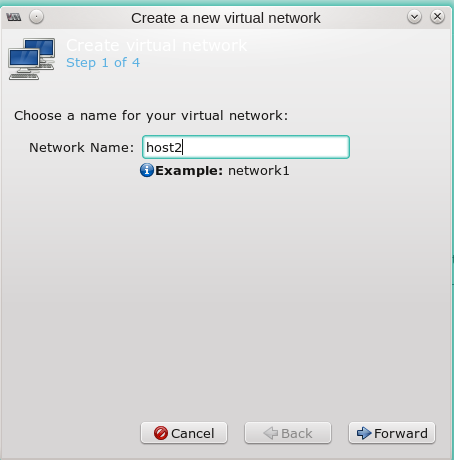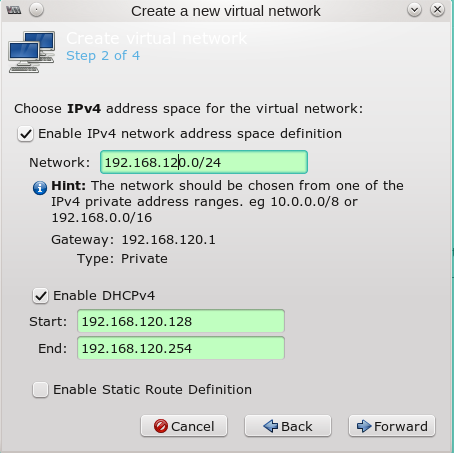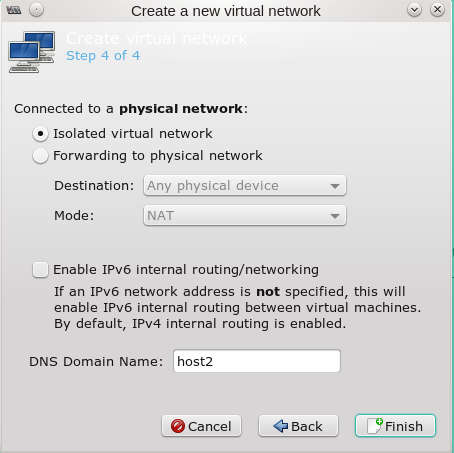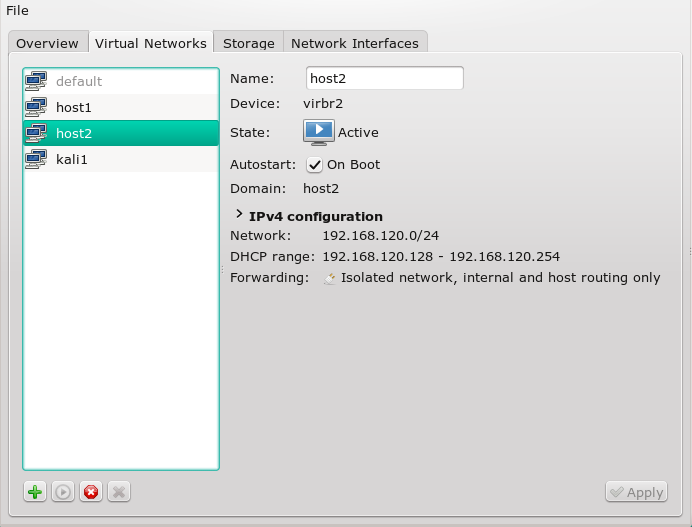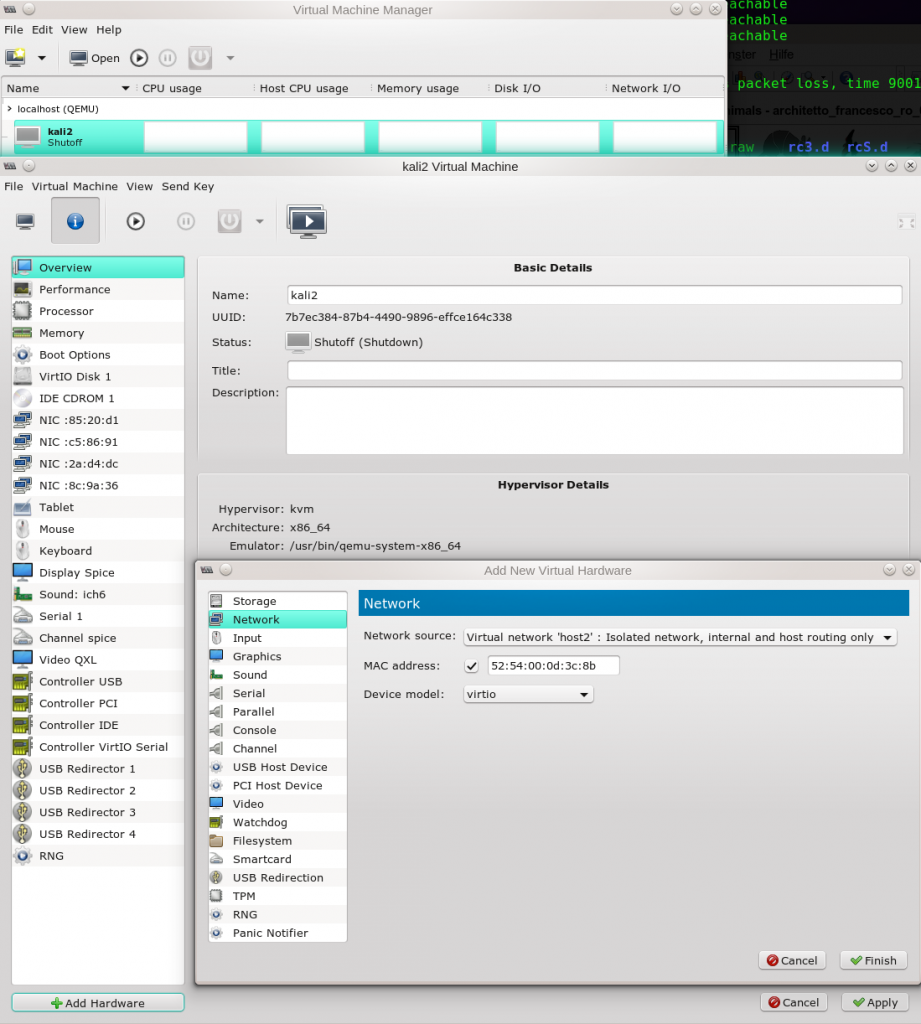Typically, virtual “veth” Ethernet devices are used for connecting virtual containers (as LXC) to virtual bridges like an OpenVswitch. But, due to their pair nature, veth” devices promise flexibility also in other, much simpler contexts of virtual network construction. Therefore, the objective of this article is to experiment a bit with “veth” devices as tools to attach the virtualization host itself or other (virtual) devices like a secondary Linux bridge or a VMware bridge to a standard Linux bridge – and thus enable communication with and between virtualized guest systems.
Motivation
I got interested in “veth”-devices when trying to gain flexibility for quickly rebuilding and rearranging different virtual network configurations in a pen-testing lab on Linux laptops. For example:
- Sometimes you strongly wish to avoid giving a Linux bridge itself an IP. Assigning an IP to a Linux bridge normally enables host communication with KVM guests attached to the bridge. However, during attack simulations across the bridge the host gets very exposed. In my opinion the host can better and more efficiently be protected by packet filters if it communicates with the bridge guests over a special “veth” interface pair which is attached to the bridge. In other test or simulation scenarios one may rather wish to connect the host like an external physical system to the bridge – i.e. via a kind of uplink port.
- There are scenarios for which you would like to couple two bridges, each with virtual guests, to each other – and make all guests communicate with each other and the host. Or establish communication from a guest of one Linux bridge to VMware guests of a VMware bridge attached to yet another Linux bridge. In all these situations all guests and the host itself may reside in the same logical IP network segment, but in segregated parts. In the physical reality admins may have used such a segregation for improving performance and avoiding an overload of switches.
- In addition one can solve some problems with “veth” pairs which otherwise would get complicated. One example is avoiding the assignment of an IP address to a special enslaved ethernet device representing the bridge for the Linux system. Both libvirt’s virt-manager and VMware WS’s “network editor” automatically perform such an IP assignment when creating virtual host-only-networks. We shall come back to this point below.
As a preparation let us first briefly compare “veth” with “tap” devices and summarize some basic aspects of Linux bridges – all according to my yet limited understanding. Afterwards, we shall realize a simple network scenario as for training purposes.
vtap vs veth
A virtual “tap” device is a single point to point device which can be used by a program in user-space or a virtual machine to send Ethernet packets on layer 2 directly to the kernel or receive packets from it. A file descriptor (fd) is read/written during such a transmission. KVM/qemu virtualization uses “tap” devices to equip virtualized guest system with a virtual and configurable ethernet interface – which then interacts with the fd. A tap device can on the other side be attached to a virtual Linux bridge; the kernel handles the packet transfer as if it occurred over a virtual bridge port.
“veth” devices are instead created as pairs of connected virtual Ethernet interfaces. These 2 devices can be imagined as being connected by a network cable; each veth-device of a pair can be attached to different virtual entities as OpenVswitch bridges, LXC containers or Linux standard bridges. veth pairs are ideal to connect virtual devices to each other.
While not supporting veth directly, a KVM guest can bridge a veth device via
macVtap/macVlan (see https://seravo.fi/2012/virtualized-bridged-networking-with-macvtap.
In addition, VMware’s virtual networks can be bridged to a veth device – as we shall show below.
Aspects and properties of Linux bridges
Several basic aspects and limitations of standard Linux bridges are noteworthy:
- A “tap” device attached to one Linux bridge cannot be attached to another Linux bridge.
- All attached devices are switched into the promiscuous mode.
- The bridge itself (not a tap device at a port!) can get an IP address and may work as a standard Ethernet device. The host can communicate via this address with other guests attached to the bridge.
- You may attach several physical Ethernet devices (without IP !) of the host to a bridge – each as a kind of “uplink” to other physical switches/hubs and connected systems. With the spanning tree protocol activated all physical systems attached to the network behind each physical interface may communicate with physical or virtual guests linked to the bridge by other physical interfaces or virtual ports.
- Properly configured the bridge transfers packets directly between two specific bridge ports related to the communication stream of 2 attached guests – without exposing the communication to other ports and other guests. The bridge may learn and update the relevant association of MAC addresses to bridge ports.
- The virtual bridge device itself – in its role as an Ethernet device – does not work in promiscuous mode. However, packets arriving through one of its ports for (yet) unknown addresses may be flooded to all ports.
- You cannot bridge a Linux bridge directly by or with another Linux bridge (no Linux bridge cascading). You can neither connect a Linux bride to another Linux bridge via a “tap” device.
In combination with VMware (on a Linux host) some additional aspects are interesting:
VMware WS – bridging of Linux bridges and security implications
A test scenario
I want to realize the following test scenario with the help of veth-pairs:
Our virtual network shall contain two coupled Linux bridges, each with a KVM guest. The host “mytux” shall be attached via a regular bridge port to only one of the bridges. In addition we want to connect a VMware bridge to one of the Linux bridges. All KVM/VMware guests shall belong to the same logical layer 3 network segment and be able to communicate with each other and the host (plus external systems via routing).
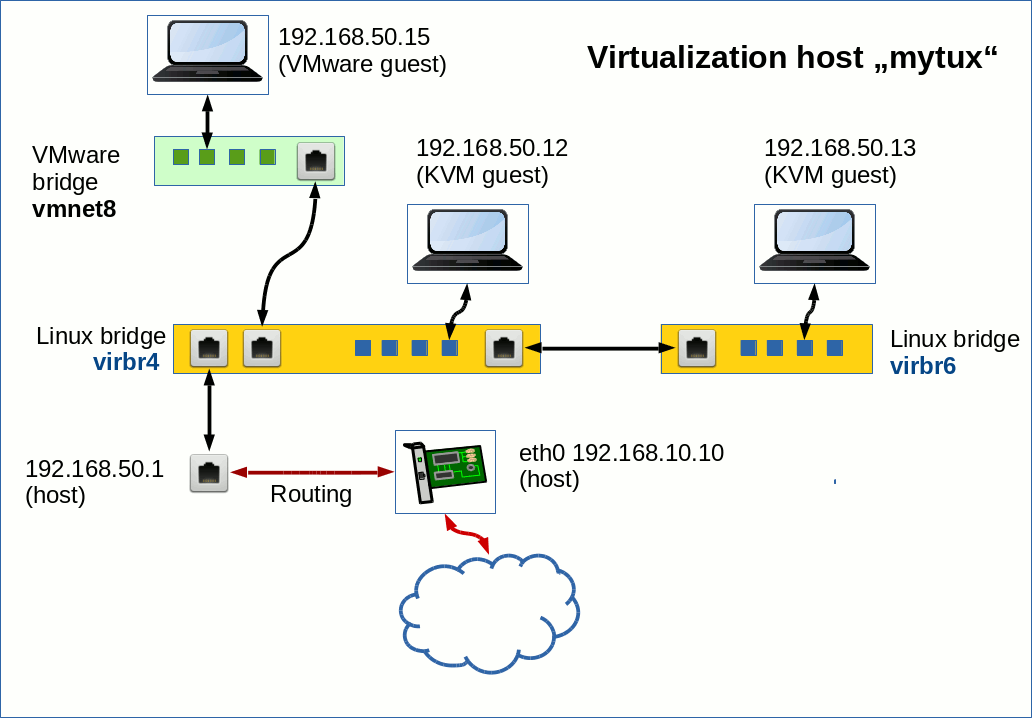
The RJ45 like connectors in the picture above represent veth-devices – which occur in pairs. The blue small rectangles on the Linux bridges instead represent ports associated with virtual tap-devices. I admit: This scenario of a virtual network inside a host is a bit academic. But it allows us to test what is possible with “veth”-pairs.
Building the bridges
On our Linux host we use virt-manager’s “connection details >> virtual networks” to define 2 virtual host only networks with bridges “virbr4” and “virbr6”.
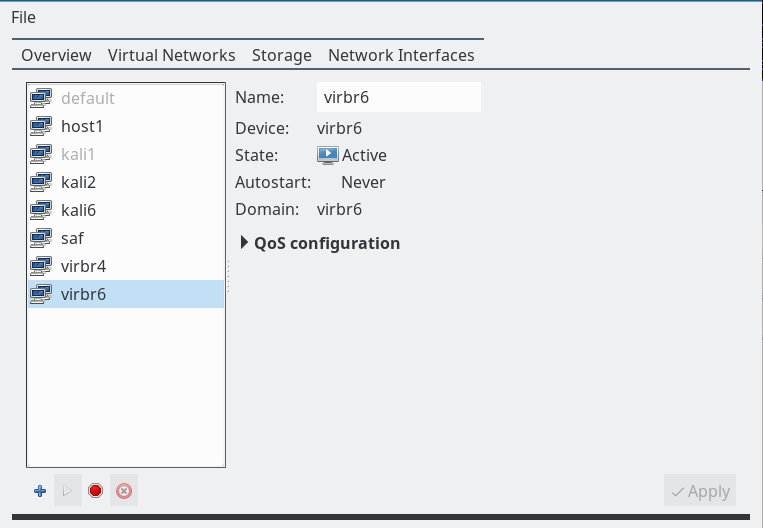
Note: We do not allow for bridge specific “dhcp-services” and do not assign network addresses. We shall later configure addresses of the guests manually; you will find some remarks on a specific, network wide DHCP service at the end of the article.
Then we implement and configure 2 KVM Linux guests (here Kali systems) – one with an Ethernet interface attached to “vibr4”; the other guest will be connected to “virbr6”. The next picture shows the network settings for guest “kali3” which gets attached to “virbr6”.
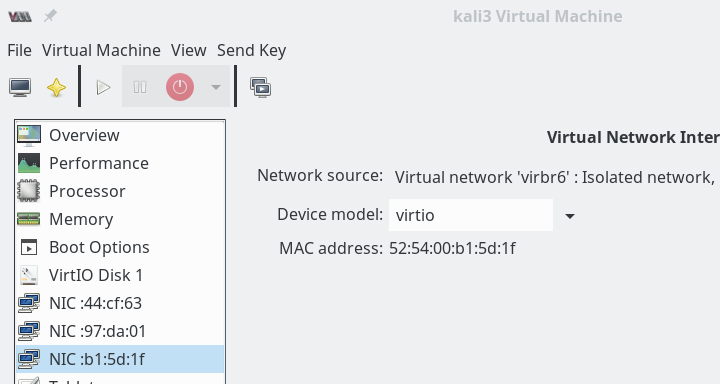
We activate the networks and boot our guests. Then on the guests (activate the right interface and deactivate other interfaces, if necessary) we need to set IP-addresses: The interfaces on kali2, kali3 must be configured manually – as we had not activated DHCP. kali2 gets the address “192.168.50.12”, kali3 the address “192.168.50.13”.
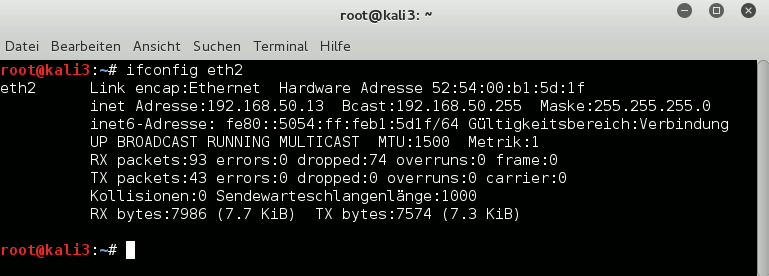
If we had defined several tap interfaces on our guest system kali3 we may have got a problem to identify the right interface associated with bridge. It can however be identified by its MAC and a comparison to the MACs of “vnet” devices in the output of the commands “ip link show” and “brctl show virbr6”.
Now let us look what information we get about the bridges on the host :
mytux:~ # brctl show virbr4
bridge name bridge id STP enabled interfaces
virbr4 8000.5254007e553d yes virbr4-nic
vnet6
mytux:~ # ifconfig virbr4
virbr4 Link encap:Ethernet HWaddr 52:54:00:7E:55:3D
UP BROADCAST RUNNING MULTICAST MTU:1500 Metric:1
mytux:~ # ifconfig vnet6
vnet6 Link encap:Ethernet HWaddr FE:54:00:F2:A4:8D
inet6 addr: fe80::fc54:ff:fef2:a48d/64 Scope:Link
....
mytux:~ # brctl show virbr6
bridge name bridge id STP enabled interfaces
virbr6 8000.525400c0b06f yes virbr6-nic
vnet2
mytux:~ # ip addr show virbr6
22: virbr6: <BROADCAST,MULTICAST,UP,LOWER_UP> mtu 1500 qdisc noqueue state UP group default
link/ether 52:54:00:c0:b0:6f brd ff:ff:ff:ff:ff:ff
mytux:~ # ifconfig vnet2
vnet2 Link encap:Ethernet HWaddr FE:54:00:B1:5D:1F
inet6 addr: fe80::fc54:ff:feb1:5d1f/64 Scope:Link
.....
mytux:~ #
Note that we do not see any IPv4-information on the “tap” devices vnet5 and vnet2 here. But note, too, that no IP-address has been assigned by the host to the bridges themselves.
Ok, we have bridges virbr4 with guest “kali2” and a separate bridge virbr6 with KVM guest “kali3”. The host has no
role in this game, yet. We are going to change this in the next step.
Note that virt-manager automatically started the bridges when we started the KVM guests. Alternatively, we could have manually set
mytux:~ # ip link set virbr4 up
mytux:~ # ip link set virbr6 up
We may also configure the bridges with “virt-manager” to be automatically started at boot time.
Attaching the host to a bridge via veth
According to our example we shall attach the host now by the use of a veth-pair to virbr4 . We create such a pair and connect one of its Ethernet interfaces to “virbr4”:
mytux:~ # ip link add dev vmh1 type veth peer name vmh2
mytux:~ # brctl addif virbr4 vmh1
mytux:~ # brctl show virbr4
bridge name bridge id STP enabled interfaces
virbr4 8000.5254007e553d yes virbr4-nic
vmh1
vnet6
Now, we assign an IP address to interface vmh2 – which is not enslaved by any bridge:
mytux:~ # ip addr add 192.168.50.1/24 broadcast 192.168.50.255 dev vmh2
mytux:~ # ip addr show vmh2
6: vmh2@vmh1: <BROADCAST,MULTICAST,M-DOWN> mtu 1500 qdisc noop state DOWN group default qlen 1000
link/ether 42:79:e6:a7:fb:09 brd ff:ff:ff:ff:ff:ff
inet 192.168.50.1/24 brd 192.168.50.255 scope global vmh2
valid_lft forever preferred_lft forever
We then activate vmh1 and vmh2. Next we need a route on the host to the bridge (and the guests at its ports) via vmh2 (!!) :
mytux:~ # ip link set vmh1 up mytux:~ # ip link set vmh2 up mytux:~ # route add -net 192.168.50.0/24 dev vmh2 mytux:~ # route Kernel IP routing table Destination Gateway Genmask Flags Metric Ref Use Iface default ufo 0.0.0.0 UG 0 0 0 br0 192.168.10.0 * 255.255.255.0 U 0 0 0 br0 ... 192.168.50.0 * 255.255.255.0 U 0 0 0 vmh2 ...
Now we try whether we can reach guest “kali2” from the host and vice versa:
mytux:~ # ping 192.168.50.12 PING 192.168.50.12 (192.168.50.12) 56(84) bytes of data. 64 bytes from 192.168.50.12: icmp_seq=1 ttl=64 time=0.291 ms 64 bytes from 192.168.50.12: icmp_seq=2 ttl=64 time=0.316 ms 64 bytes from 192.168.50.12: icmp_seq=3 ttl=64 time=0.322 ms ^C --- 192.168.50.12 ping statistics --- 3 packets transmitted, 3 received, 0% packet loss, time 1999ms rtt min/avg/max/mdev = 0.291/0.309/0.322/0.024 ms root@kali2:~ # ping 192.168.50.1 PING 192.168.50.1 (192.168.50.1) 56(84) bytes of data. 64 bytes from 192.168.50.1: icmp_seq=1 ttl=64 time=0.196 ms 64 bytes from 192.168.50.1: icmp_seq=2 ttl=64 time=0.340 ms 64 bytes from 192.168.50.1: icmp_seq=3 ttl=64 time=0.255 ms ^C --- 192.168.50.1 ping statistics --- 3 packets transmitted, 3 received, 0% packet loss, time 1998ms rtt min/avg/max/mdev = 0.196/0.263/0.340/0.062 ms
So, we have learned that the host can easily be connected to a Linux bridge via an veth-pair – and that we do not need to assign an IP address to the bridge itself. Regarding the connection links the resulting situation is very similar to bridges where you use a physical “eth0” NIC as an uplink to external systems of a physical network.
All in all I like this situation much better than having a bridge with an IP. During critical penetration tests we now can just plug vmh1 out of the bridge. And regarding packet-
filters: We do not need to establish firewall-rules on the bridge itself – which has security implications if only done on level 3 – but on an “external” Ethernet device. Note also that the interface “vmh2” could directly be bridged by VMware (if you have more trust in VMware bridges) without producing guest isolation problems as described in a previous article (quoted above).
Linking of two Linux bridges with each other
Now, we try to create a link between our 2 Linux bridges. As Linux bridge cascading is forbidden, it is interesting to find out whether at least bridge linking is allowed. We use an additional veth-pair for this purpose:
mytux:~ # ip link add dev vethb1 type veth peer name vethb2
mytux:~ # brctl addif virbr4 vethb1
mytux:~ # brctl addif virbr4 vethb2
mytux:~ # brctl show virbr4
bridge name bridge id STP enabled interfaces
virbr4 8000.5254007e553d yes vethb1
virbr4-nic
vmh1
vnet6
mytux:~ # brctl show virbr6
bridge name bridge id STP enabled interfaces
virbr6 8000.2e424b32cb7d yes vethb2
virbr6-nic
vnet2
mytux:~ # ip link set vethb1 up
mytux:~ # ip link set vethb2 up
Note, that the STP protocol is enabled on both bridges! (If you see something different you can manually activate STP via options of the brctl command.)
Now, can we communicate from “kali3” at “virbr6” over the veth-pair and “virbr4” with the host?
[Please, check the routes on all involved machines for reasonable entries first and correct if necessary; one never knows …].
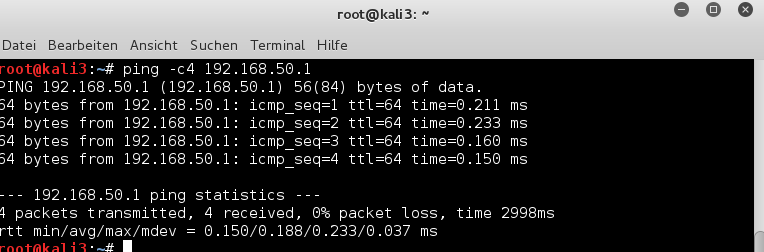
and
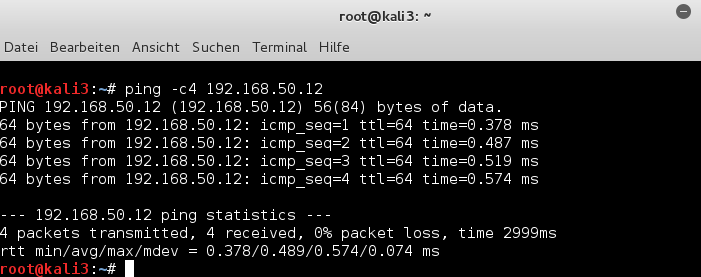
Yes, obviously we can – and also the host can reach the virtual guest kali3.
mytux:~ # ping -c4 192.168.50.13 PING 192.168.50.13 (192.168.50.13) 56(84) bytes of data. 64 bytes from 192.168.50.13: icmp_seq=1 ttl=64 time=0.259 ms 64 bytes from 192.168.50.13: icmp_seq=2 ttl=64 time=0.327 ms 64 bytes from 192.168.50.13: icmp_seq=3 ttl=64 time=0.191 ms 64 bytes from 192.168.50.13: icmp_seq=4 ttl=64 time=0.287 ms --- 192.168.50.13 ping statistics --- 4 packets transmitted, 4 received, 0% packet loss, time 2998ms rtt min/avg/max/mdev = 0.191/0.266/0.327/0.049 ms
and of course
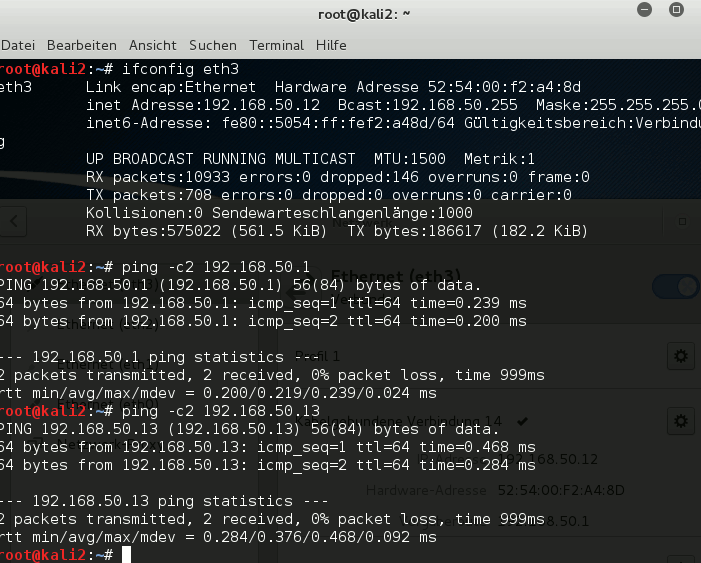
This was just another example of how we can use veth-pairs. We can link Linux bridges together – and all guests at both bridges are able to communicate with each other and with the host. Good !
Connecting a virtual VMware bridge to a Linux bridge via a veth-pair
Our last experiment involves a VMware WS bridge. We could use the VMware Network Editor to define a regular “VMware Host Only Network”. However, the bridge for such a network will automatically be created with an associated, enslaved Ethernet device for and on the host. And the bridge itself would automatically get an IP address – namely 192.168.50.1. There is no way known to me to avoid this – we
would need to manually eliminate this address afterward.
So, we take a different road:
We first create a pair of veth devices – and then bridge (!) one of these veth devices by VMware:
mytux:~ # ip link add dev vmw1 type veth peer name vmw2 mytux:~ # brctl link virbr4 vmw1 mytux:~ # ip link set vmw1 up mytux:~ # ip link set vmw2 up mytux:~ # /etc/init.d/vmware restart
To create the required VMware bridge to vmw2 we use VMware’s Virtual Network Editor”:
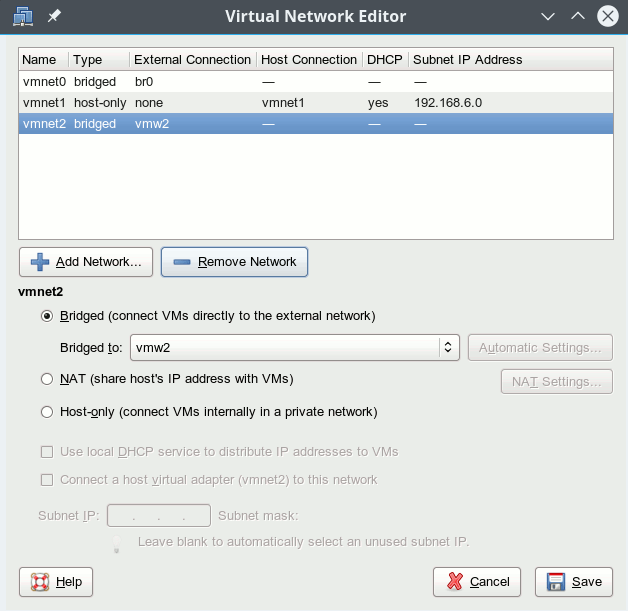
Note that by creating a specific bridge to one of the veth devices we have avoided any automatic IP address assignment (192.168.50.1) to the Ethernet device which would normally be created by VMware together with a host only bridge. Thus we avoid any conflicts with the already performed address assignment to “vmh2” (see above).
In our VMware guest (hier a Win system) we configure the network device – e.g. with address 192.168.50.21 – and then try our luck:
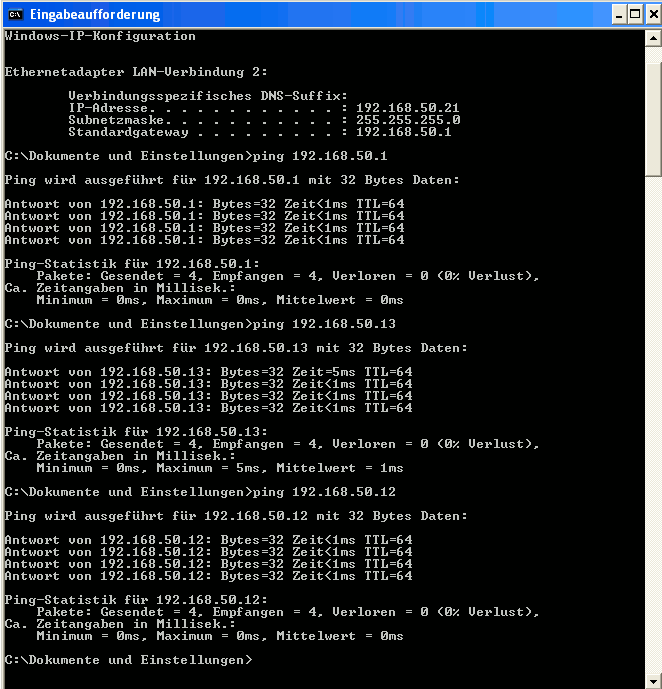
Great! What we expected! Of course our other virtual clients and the host can also send packets to the VMware guest. I need not show this here explicitly.
Summary
veth-pairs are easy to create and to use. They are ideal tools to connect the host and other Linux or VMware bridges to a Linux bridge in a well defined way.
A remark on DHCP
Reasonable and precisely defined address assignment to the bridges and or virtual interfaces can become a problem with VMware as well as with KVM /virt-manager or virsh. Especially, when you want to avoid address assignment to the bridges themselves. Typically, when you define virtual networks in your virtualization environment a bridge is created together with an attached Ethernet interface for the host – which you may not really need. If you in addition enable DHCP functionality for the bridge/network the bridge itself (or the related device) will inevitably (!) and automatically get an address like 192.168.50.1. Furthermore related host routes are automatically set. This may lead to conflicts with what you really want to achieve.
Therefore: If you want to work with DHCP I advise you to do this with a central DHCP service on the Linux host and not to use the DHCP services of the various virtualization environments. If you in addition want to avoid assigning IP addresses to the bridges themselves, you may need to work with DHCP pools and groups. This is beyond the scope of this article – though interesting in itself. An alternative would, of course, be to set up the whole virtual network with the help of a script, which may (with a little configuration work) be included as a unit into systemd.
Make veth settings persistent
Here we have a bit of a problem with Opensuse 13.2/Leap 42.1! The reason is that systemd in Leap and OS 13.2 is of version 210 and does not yet contain the service “systemd-networkd.service” – which actually would support the creation of virtual devices like “veth”-pairs during system startup. To my knowledge neither the “wicked” service used by Opensuse nor the “ifcfg-…” files allow for the definition of veth-pairs, yet. Bridge creation and address assignment to existing ethernet devices are, however, supported. So, what can we do to make things persistent?
Of course, you can write a script that creates and configures all of your required veth-pairs. This script could be integrated in the boot process as a systemd-service to be started before the “wicked.service”. In addition you may
configure the afterward existing Ethernet devices with “ifcfg-…”-files. Such files can also be used to guarantee an automatic setup of Linux bridges and their enslavement of defined Ethernet devices.
Another option is – if you dare to take some risks – to fetch systemd’s version 224 from Opensuse’s Tumbleweed repository. Then you may create a directory “/etc/systemd/network” and configure the creation of veth-pairs via corresponding “….netdev”-files in the directory. E.g.:
mytux # cat veth1.netdev [NetDev] Name=vmh1 Kind=veth [Peer] Name=vmh2
I tried it – it works. However, systemd version 224 has trouble with the rearrangement of Leap’s apparmor startup. I have not looked at this in detail, yet.
Nevertheless, have fun with veth devices in your virtual networks !